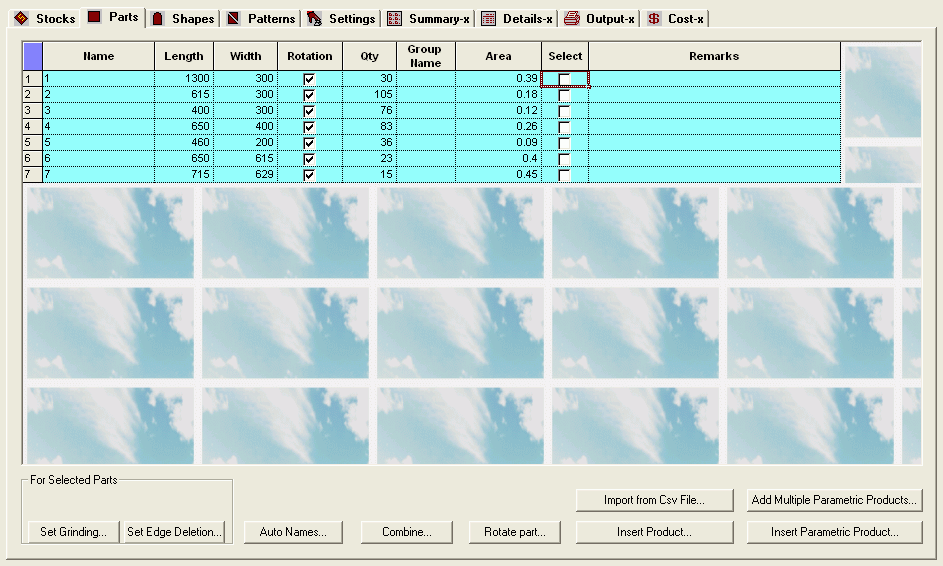
All the Part input parameters comes inside this page. It takes the input of simple user defined (rectangular) parts.
Part Table Items:
| Name |
Part Id, It can be character or numeric or combination of both |
| Length | Length of the Part including grinding in mm |
| Width | Width of the Part including grinding in mm |
| Rotation | Rotation property of the part. It can be used if there is any cut restriction based on grain orientation |
| Qty | Part quantity. |
| Group Name | User Can Set Group Name to each part. |
| Area | Area of the Part. |
| Select | Using Select Check box user can set Griding / Edge Deletion to particular part |
| Remarks | Part remarks, it can be character or numeric or combination of both. |
Parts Page
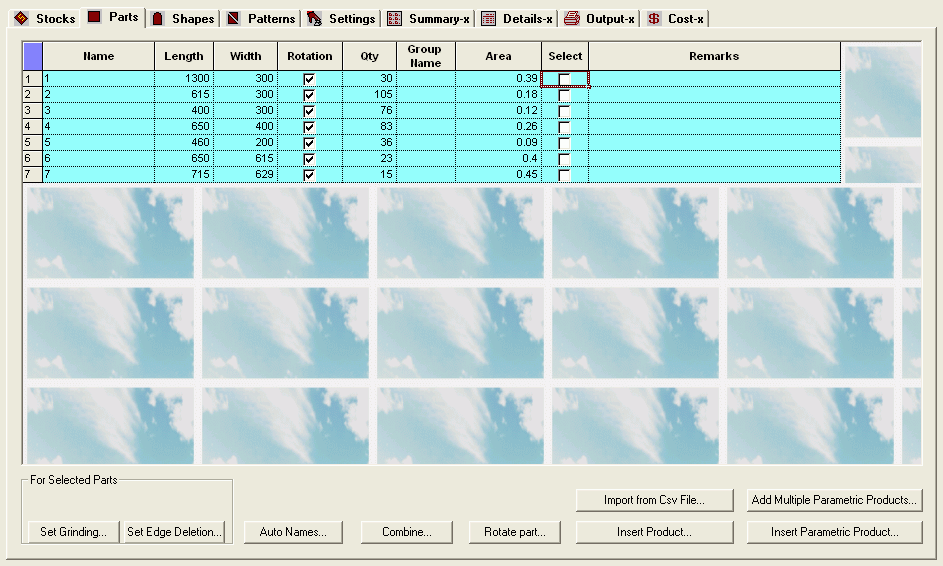
Note: The parts wherein the length is lesser than the width are marked in pink. Else it is marked with light blue.
Buttons on part page:
|
This button will open the automatic name generation dialog. Using this the user can decide a criteria for automatic naming of the parts. See Auto Names. |
|
|
This facility combines similar parts (parts with similar size , material and thickness.) as a common part, adding the individual part quantities. See Also Combining Similar Parts |
|
|
This facility allows manipulation of the length and width columns of each part. See Rotate Part |
|
| Allows import of part information from text files. See | |
| This facility allows the user to import a set of constituent parts associated with a particular product. See | |
| Set grinding information for each part. See Part Grinding/ Banding | |
| This facility allows the user to import a set of constituent parts associated with a particular product depending on the parameters. See Generating Parametric Product Parts | |
| This facility allows the user to import multiple parametric products of same type. | |
| This set edge deletion for given part, select part row and click on 'Set Edge Deletion' button. Then set value for edge deletion of part. For detail Click Here |
NOTE:
Id of Each Part Input should be Unique.
Parts that are wrongly input will be flagged in Red color.
The different types of wrong input that are possible are
a) Part size exceeds all Stocks Size
b) Part is from database whose material thickness combination does not match with any of the input stock
Parts fed in the table should be of similar material and thickness when compared to at least one of the stocks.
The part dimensions can be manually fed in to the table or imported.