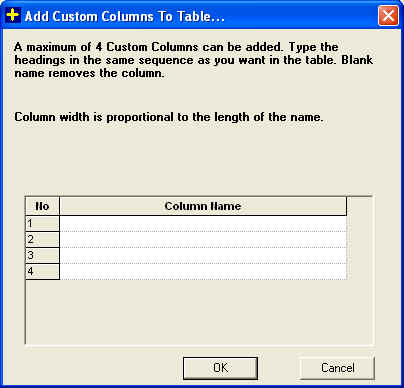
Use this command to pop up the Add Custom Columns dialog. You can add custom columns to Part Page and Shapes Page or in for Stock by using this Dialog. There is a provision to add maximum four custom columns.
Enter the names to add the columns and Press OK . Depending upon the number of columns selected the new columns will be added to Part Page and Shapes Page in case of stock these columns are not visible in stock page but are visible in Inventory data base dialog. If you want to remove the column just delete the column name.
The information which you are adding in custom column can also be available in RTF output. Also some extra part data if you want to add on labels then also you can use custom column.
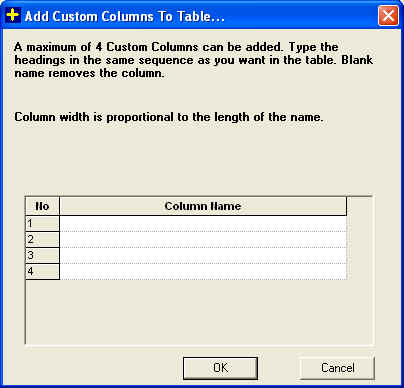
Eg. Custom columns will be more helpful for you when you are optimizing different order in same job. In this case add custom column with 'Order Id' as title. Then additional column with same name will be shown in part page column. Specify Order Id for each part. After optimization to check output for given order select 'Order Id' option in 'View Group Report...' dialog and check report. (Group Report)