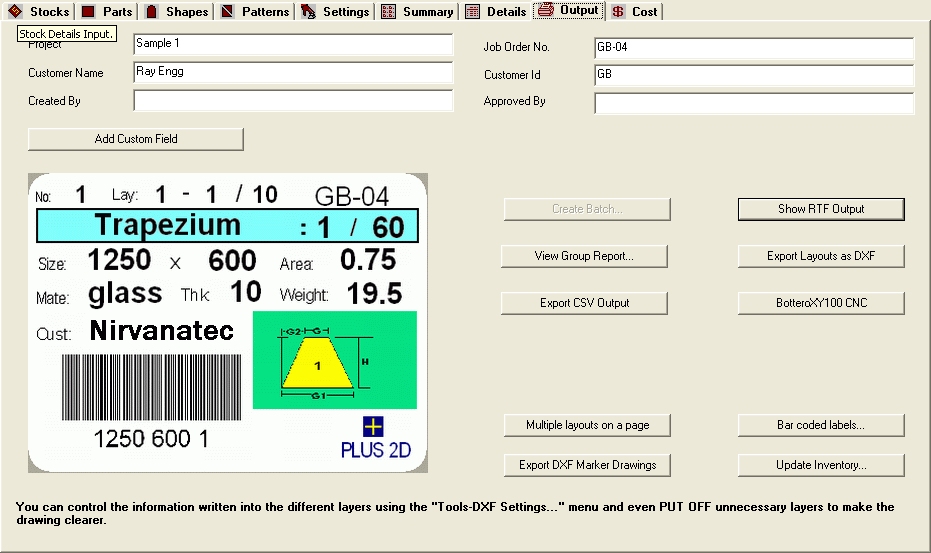
Output page is used for printing output of the job file
Output Page Figure
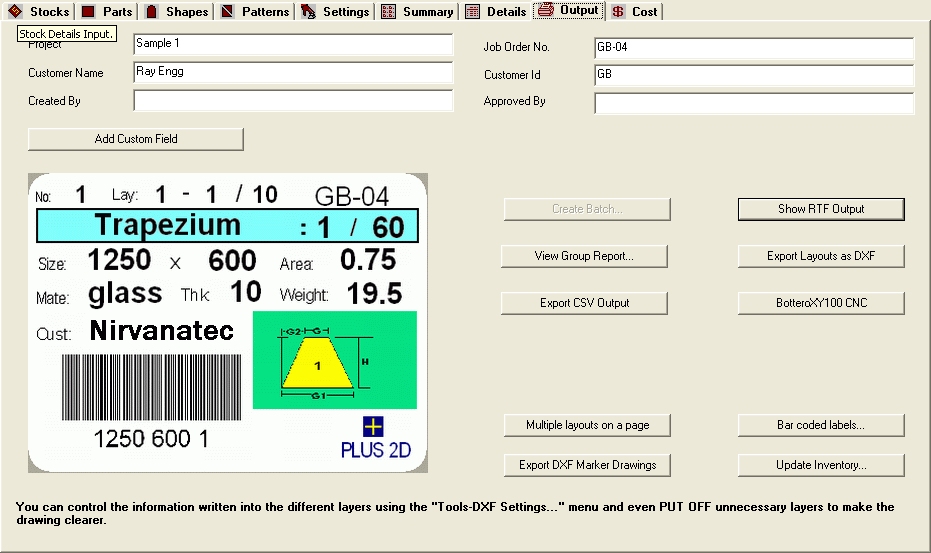
In this page there is a provision available to enter Project Name, Job Order Number, Customer Name, Customer Id, Created by and Approved by. Apart from this user can also add his/her own customizable Field, this is achieved by clicking the Customized Field button. On Click of this button a Dialog Pops Up, in that user can enter the Required Field Name.
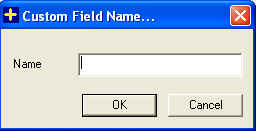
In case user wants to remove the customize field he should delete the customize field name.
Export CSV Output : 
This button allows the user to generate output in Comma separated Values (.csv) format. The output csv file is saved into same folder where the respective job file is saved.
Multiple Layouts on a page: ![]()
This button allows the user to generate multiple cutting layouts in a RTF file such that the layouts are arranged in a tabular form with each row containing more than one layout. The total number of layouts that should be displayed in a single row can be specified by the user.
Output To File: ![]()
Clicking "Show RTF Output" button will create RTF output. The Output file shows all the results along with input. It also shows layout diagram along with cutting instructions.
In Case Word is not installed on machine, output will be shown in WordPad.
DXF Output: ![]()
On Click of " Export Layouts as DXF " button will generate DXF Files For All Layouts.
Explorer showing all DXF Files Generated will be Popped Up.
All drawing elements are written into DIFFERENT layers in the DXF file viz. parts and part dimensions are written in different layers. ALL LAYERS ARE VISIBLE BY DEFAULT. Put OFF unnecessary layers to make the drawing clearer.
Export DXF Marker Drawings: ![]()
On Click of " Export DXF Marker Drawings " button will generate DXF Files for each non-rectangular shape in the job along with marker.
This will help you during manual cutting of shapes. The Marker drawings will show you what are the points that you can easily mark for drawing the shape. If the shape contains a arc, then the marker points will be located at specific distances, so that arc can be drawn smoothly.
Bar Coded Labels: ![]()
The "Bar Coded Labels..." button will open up a dialog where you can select the parameters on which you would like the labels to be printed. This is an optional add-on. For detail Click Here
CNC Code: ![]()
The "CNC code" button will generate the NC codes for the selected controller. The name of the controller selected is shown on the Button.
This button will generates NC codes for ALL the LAYOUTS in the NC directory set by you. This is an optional add-on.
Group
Report : ![]() :
:
This option helps you to make report by grouping on the basis of some property like job order, part, material etc. Click on this button a dialog will be show. Select property on the basis of which you want to make report. For detail Click Here
Update Inventory : 
To Update inventory database, simply click Update Inventory. You can update inventory only one time. So be sure before updating inventory. For More information Click Here