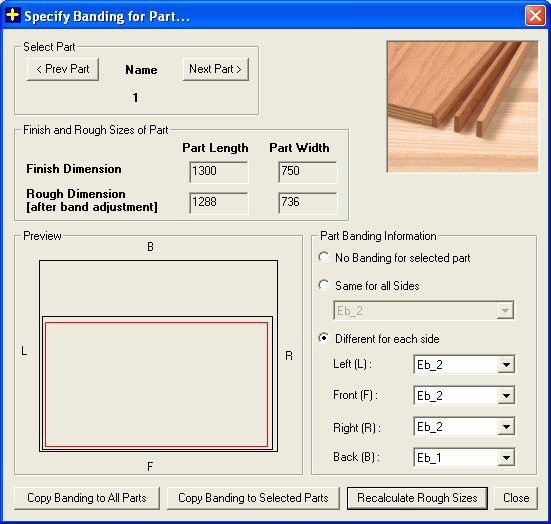
Edge is the process of applying a thin strip of wood to the edge of a panel such as plywood, particleboard or MDF to match the veneer of the panel or hide the rough edges of the part.
PLUS 2D allows you to specify which edges of the part require and what type of
is to be used. Often the material is sufficiently thick, that we
have to make an adjustment to the part dimensions, so that we get the required
finished dimensions after . For instance, if you are applying a thick , then you have to cut a slightly smaller part, so that the part is of
the appropriate size after applying the .
Once you have specified the , PLUS 2D automatically calculates the the part dimensions, so that the you get the finished size
after edge . You will always input the FINISHED dimensions of the part
(that is, the required size after .
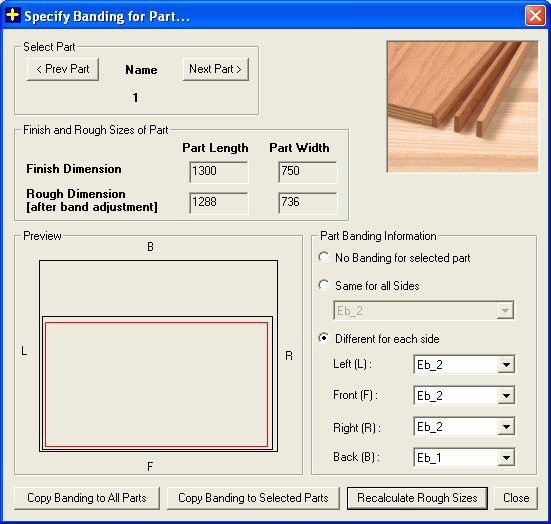
Once you have input some parts, you can start specifying the banding
information, for single or multiple parts at a time. Check the 'Select'
column in the part grid for the parts that require banding. Then click on the
![]() button in case of Wood. This presents the Part Banding dialog...
button in case of Wood. This presents the Part Banding dialog...
To set same edge banding for all sides select 'Same for all Sides'. Dropdown list will be enabled. Select banding type and click on validate button to see the preview Also you can get the rough dimension of part. To set different values for all sides of part select 'Different for each side' and set values for Left, Right, Front and Back.
You can go from one selected parts to other using the '< Prev Part' and 'Next Part >' button.
To copy banding of current part to other selected parts, select 'Copy Banding to Selected Parts' button or if you want to set same edge banding values of current part to all parts then select 'Copy Edge Banding to All Parts' button.
To remove edge banding from part, select 'No Banding for selected Part'