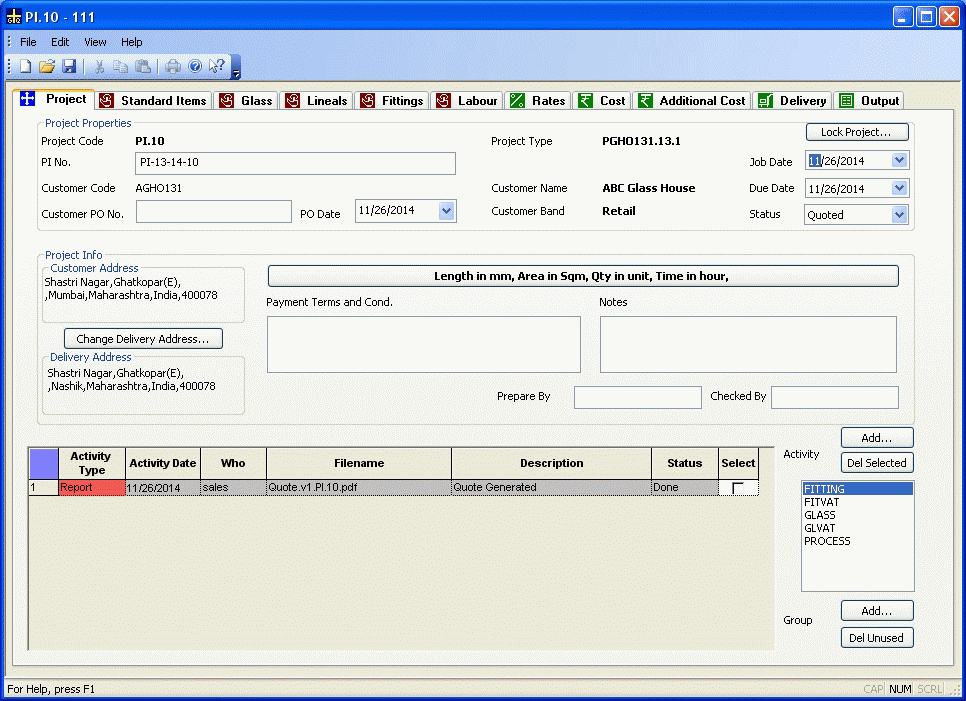
The User can add new projects by clicking the New button in the Projects Module The edit project option is selected on clicking the button under the Edit column in the list of projects seen in the Project Module.
Here one can modify the project, regenerate quote and other related reports. The figure below is the first page containing the basic details of the project.
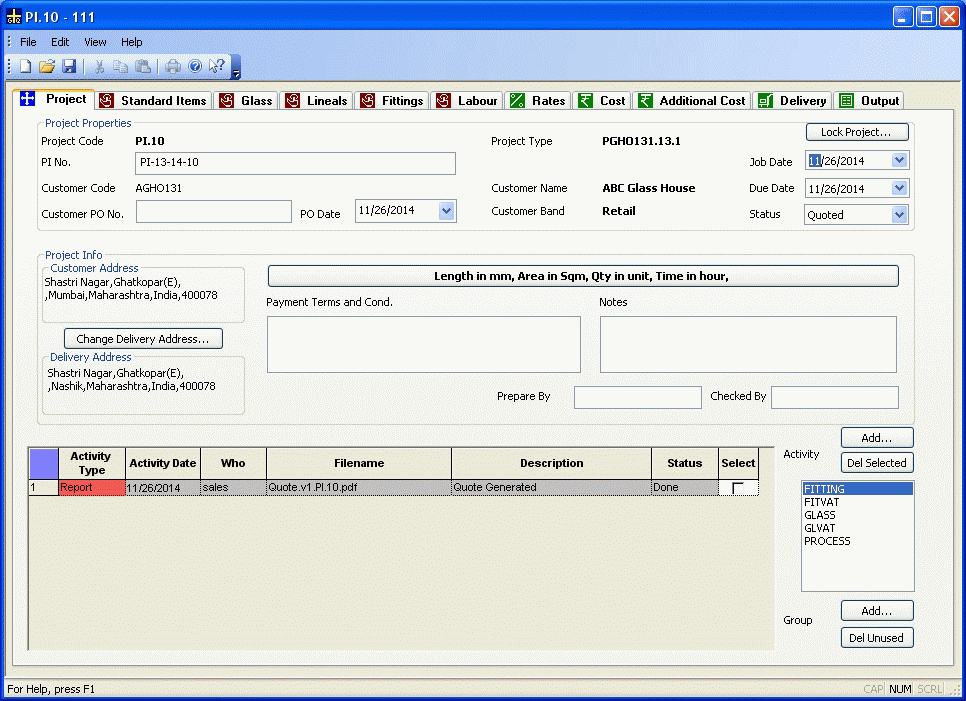
Project Details
| Project Code | This displays the Project code, which is system generated when adding a new project. |
| Project Type | It shows the project code of the project or the template on which this project is based. |
| Lock Project | Clicking this button will lock the Clicking this button will lock the project so that no changes in the project are possible The user may unlock the project later on. |
| PI No. | The Proforma Invoice number / Quotation number of the project is to be entered here. |
| Job Date | The date on which the project was created. |
| Customer Code | The customer code is displayed, this cannot be changed. |
| Customer Name | Name of the customer. |
| Due Date | The date on which the delivery of items in the project are to be delivered |
| Customer PO No | The Purchase order no. of the customer for the project. |
| Customer PO Date | The date of the Purchase Order of the customer. |
| Status | The status of a project. |
| Project Info | This block contains information about the project as given in the lines below. |
| Customer Address | Billing address of the customer and the delivery address also unless changed in the "Delivery Address" column. |
| Delivery Address | The address for delivery of items in the project. This may be different from the billing address. You can add different Customer name here. |
| Button - Qty in ... | Clicking this buttons opens a small window that allows the user to change the unit settings for the project. |
| Payment Terms & Conds. | The terms and conditions applicable to this project. |
| Notes | Notes for this project. |
| Prepared By | The name of the person who has entered the data for the project. |
| Checked By | The name of the person who has checked the data for the project for correctness and accuracy. |
| List of Groups | Non-editable list of groups to which the items in the project belong to. |
| Add Activity | The User can enter an activity that needs to be performed , for example, to send an SMS for getting confirmation of the order. There are System activities that are generated by PLUS Glass Quote based on actions by the User. For example, Generating Quote, printing Rate Quote, etc. |
| Add Groups | The User can add Groups to a project, to which items in the project can be attached to. The User can get details about the projects like Cost, Quantity of items, etc. based on the groups that he defines. |
Change Delivery Address: User able to change the Delivery Address from here. After click on this button the dialog below gets open.

User Have to change the details of new delivery address.
Activity Table Details: