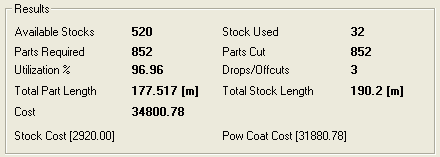
The optimized layouts that have been generated are displayed on this page. The results consists of 3 sections...
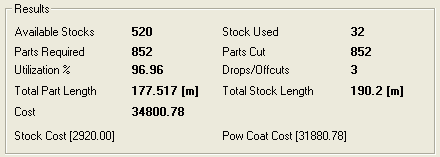
| Available stock | The total number of stocks (of all materials) that were available for optimization. |
| Stocks Used | The total number of stocks that were used in the optimization. |
| Parts Required | The total number of parts that you had entered in the parts page. |
| Parts Cut | The total number of parts nested in all the layouts. |
| Utilization % | The overall utilization percentage. (Total length of parts + Offcuts)/(Total length of all the stocks used) |
| Drops/Offcuts | Numbers of rests, that are greater than the minimum offcut size. |
| Total Part Length | The total length of the parts that is nested in meters or in feet (only if length units are inch or feet). |
| Total Stock Length | The total length of the stocks that will be required for the job in meters or in feets. |
| Cost | The total cost, if the cost of the stocks have been specified. |
|
Stock Cost |
If specified with each stock, then shows total cost of the stocks that is used. |
| Pow Coat Cost | If Powder coating is specified with the parts, then shows the total cost of the powder coating. |
| This option is used to print report the basis of groups like material, job orders, parts etc. For Detail Click Here | |
| Export a detailed output listing as an RTF file, and display it. | |
| Displays a short and concise output in RTF format. | |
 |
It exports all DSTV files into selected folder. |
| Updates the inventory. If stock from the inventory have been
consumed, it reduces their quantity in the inventory. It also updates
offcuts into the inventory, so that they are available for the next job.
See Update Inventory.
NOTE: To see the updated inventory, select the "Tools->Manage Inventory" menu. |
|
|
|
Print the labels for parts using barcodes. (Optional Add - On feature) |
| Print bar coded labels for offcuts generated in the job. (Optional Add - On feature) |
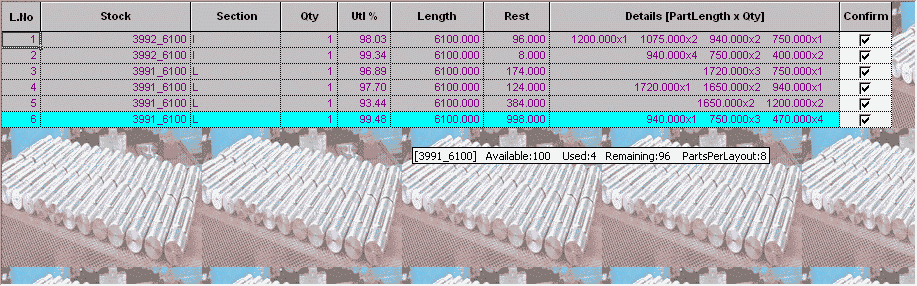
This table consists of the following columns.
| L.No | Layout Number |
| Stock | The stock name, on which the parts have to be cut. |
| Qty | The number of times the layout has to be cut. |
| Utl % | The utilization percentage of the layout. |
| Length | The length of the stock. |
| Section | Section of the stock. |
| Rest | The value of the remaining piece. Note that the layouts 4 and 6 have offcuts, and are highlighted in Blue. |
| Details | The size x quantity of the pieces that have to be cut in the layout. For instance, layout One [1720x3 940x1], means piece of length 1720 has to be cut 3 times, and piece of length 940 has to be cut once. |
| Confirm | You can reject some layouts by un-checking this box. In such a case, some parts will not get made. You can re-optimize (renest) the remaining parts by clicking on the "Renest Remaining" button. This will not change the accepted layouts, but optimize the remaining parts, and add layouts to the result. |
![]()
When you select row in layout detail table, Its drawing will appear as above. This layout drawing shows you parts nestes in it, its name, size and cut position. Also you can cutomize the layout drawing(Click Here). Whatever you do changes in layout drawing it same will appear in the RTF output.
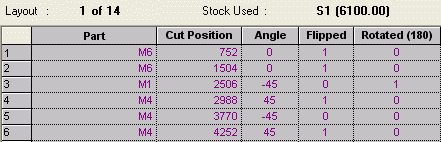
| Layout | The details of the layout that is currently selected in the Layout Summary table is displayed here. In the above case the last layout (number 6) is highlighted. |
| Stock Used | The stock name and the stock size is displayed. |
| Part | Name of the part to be cut. |
| Cut Position | The position of the knife/saw considering the cut width. |
| Angle | It shows the cutting angle at part edge. |
| Flipped | Its shows whether parts is flipped while nesting. |
| Rotated(180) | Its shows whether parts is rotated at an angle of 180. |