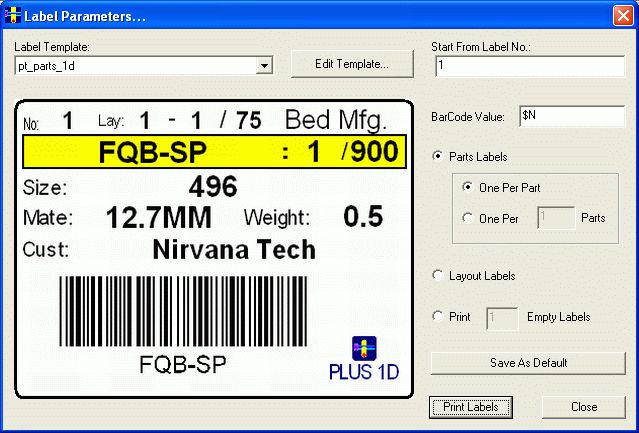
This is an optional module which will help you to print labels with Barcode.
Bar Code Label Module options dialog
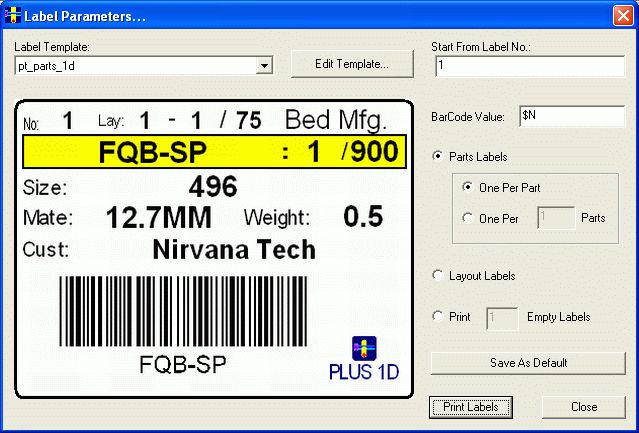
This dialog allows you to choose Label template, type of label that you need, start number of the label to be printed.
Label Template:
There are four standard templates which are available along with the installation of the Bar Code Label module. You can select one of them.
Edit Template:
The Edit template button will allow you to edit the selected template using the Bar Code Label Editor.
BarCode Value:
You can set the data for the Barcodes, that will be generated. By default the Barcode will be made for the part name as the default expression set is $N.
You can use the following keywords for making up the expression for Barcode value
| $N | Part Name |
| $L | Length |
| $Q | Quantity |
| $M | Material |
| $CL | For the actual Cut Length (After adding the cutting allowance) |
Thus if you have a part named "a" of size 1200 mm and the Barcode expression is $N_$L then the Barcode will be generated will be a_1200.
Start From Label No.:
You can enter the label number you want to start printing from.
Type of Labels:
There are three different types of labels that you can choose from. You can either print labels according to the input order or according to breaking order. You can also print empty labels. The options are as follows
Print Labels:
On clicking this button the Bar code label printing module will start, which will show the selected label template. Here you can edit, preview and print the labels.
Save as Default button:
If you are using the same template, same type of labels and same Barcode value then you can set this as default, which will get loaded the next time you again click on Bar Coded Labels... button on Output page. Thus you will be saved of setting up the label parameters every time.
Note:
1. Please select the appropriate templates with the appropriate type of labels required, i.e., if the Labels for Parts is required then select the Parts templates or if Labels for Layouts is needed then select the Layouts template. If the type and template selected are not compatible then you will get an error message on your screen.
2. There is a limitation on the number of characters that can be printed for few data items. We are allowing currently 16 characters for Part Name, Customer Name, Additional columns and Bar code. 8 characters for Job order No. and Material Id. All the characters above this values will be clipped in the labels.