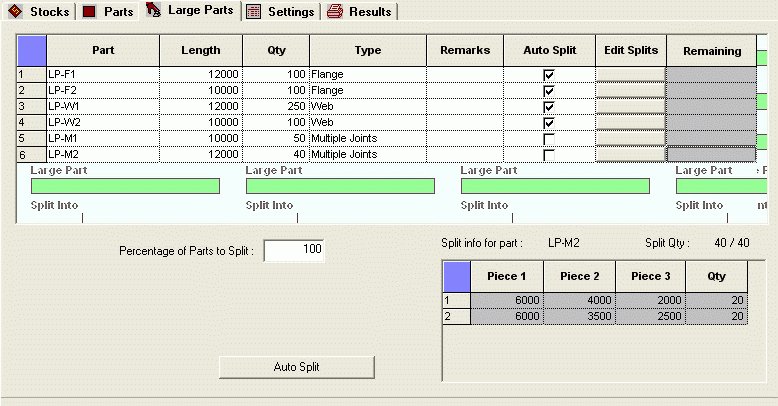
The large part page contains a table where you can input the information of the parts that needs to split. Parts that do not fit in any stock after splitting or those that cannot be split are highlighted in Red. The parts that are incorrectly split are highlighted in Purple. You can adjust the width of the columns as required.
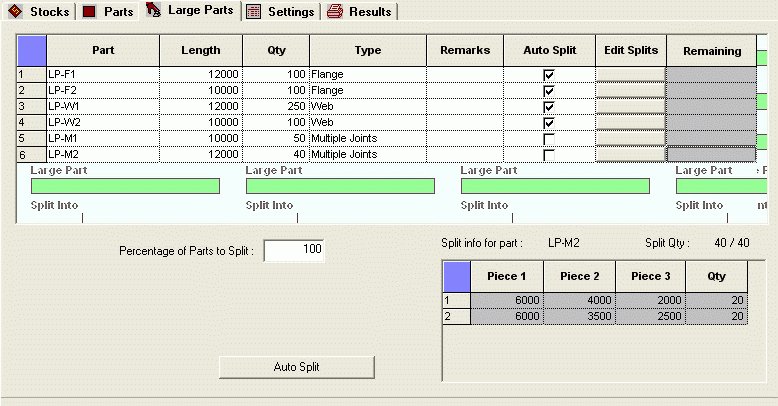
| Part | Enter a unique part name for each part. |
| Length | Length of the part. You can select the units using the Units dialog. |
| Qty | Required quantity of part. Has to be zero or greater. |
| Type | Indicates the type and rules to follow while splitting for that particular part. |
| Remarks | Additional information about the part. |
| Auto Split | Specify whether you want the part to be split automatically or manually. By default Auto Split is enabled. |
| Edit Split | You can add or edit the splits manually, if desired, in the dialog that pops-up on clicking the button. |
| This button will split all the parts that are selected for auto split. | |
| Remaining | It indicates the remaining quantity, if any, of the part after optimization. Even if one of the split piece is not nested, the part as a whole will be marked as remaining. |
| Using this option, you can control the no. of parts that are allowed to split. |
This grid displays the split pieces for the current selected part (row).
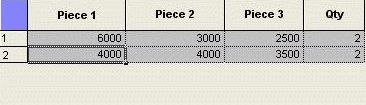
| Piece Columns | Shows the length of the pieces made on splitting. |
| Qty | Specifies the quantity of the split. |