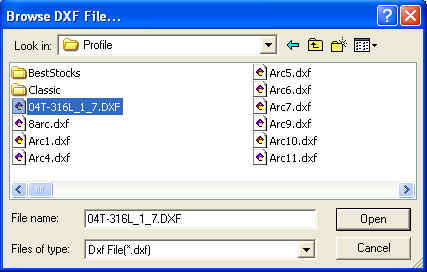![]() click this button
click this button
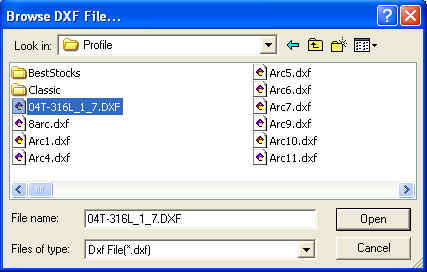
Import Multiple Parts from the DXF Files by clicking Add Multiple DXF Shapes
button in Shape Part Page. ![]()
On click of this button will pop up Add Multiple DXF Shapes Dialog.
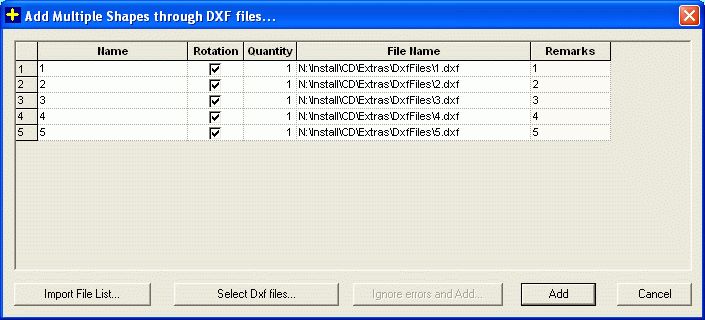
![]()
![]()
| This option allows the user to import a set of .DXF files
whose details are specified in a text file (.txt).
See Import File List |
|
| This option allows the user to browse in to a folder containing a list of .DXF files and select the required files from that folder. |
![]() Importing DXF from File List.
Importing DXF from File List.
On click of this button the user can browse to a text file which contains the details of the DXF file.
These details should include six fields related to each DXF file, these fields are as follows:Eg.: "Filepath" Rotation Qty Thickness "Material" "Remarks"
"C:\DXF\1.dxf " 1 20 4 "Steel" "DXF shape for front cover"
"C:\DXF\2.dxf " 1 20 4 "Steel" " DXF shape for back cover "
"C:\DXF\3.dxf " 1 40 4 "Steel" " "
"C:\DXF\4.dxf " 1 40 4 "Steel" " "
This is how a text file for the 'dxf file' list will be generally written. Also there must be single space between each property while adding in text file. Observe that the out of four, two shapes have no remarks and so only the double quotes have been typed without any thing written within them.
On selecting 'Text file' the four DXF files will be add in the 'Add Multiple Shapes Dialog' grid.
![]() Selecting DXF Files.
Selecting DXF Files.
This option allows the user to browse and select multiple shapes in a single browse dialog.
On Click of this button will pop up a Browse DXF File Dialog. Use the Browse Dialog to select required DXF Files. After selecting the required Files from the dialog click Open Button. The DXF Parts will be added to the table. The User can also paste the part information in the table from excel or tab separated file in the expected format. On click of Add Button the Shapes in the table will be added to the Non Rectangular Part Page Grid, if it is valid else list of error messages will be displayed.