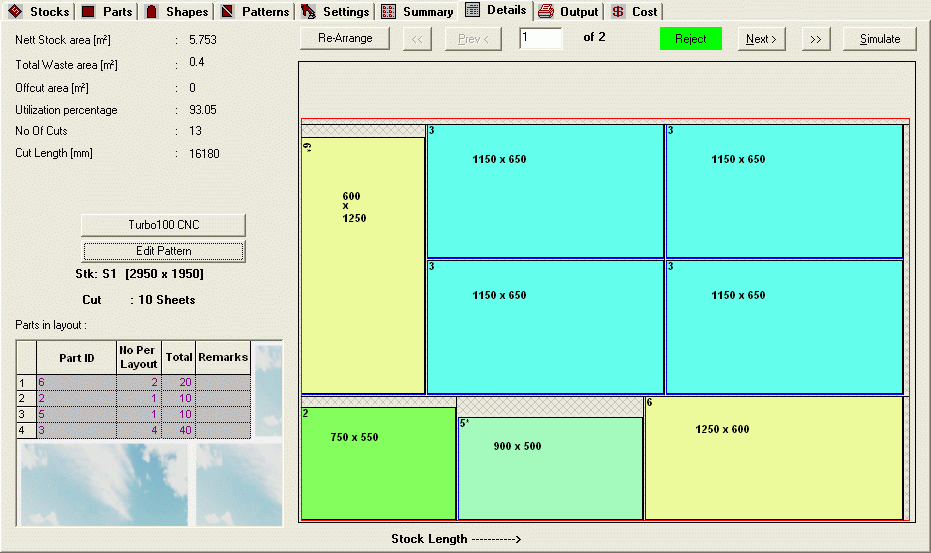
Layout page gives the overall idea of a single layout.
In this page, the user can navigate from one layout to another, check and verify the
results, using "First <<" "Previous < " , "Next >" and "Last >>" buttons. Or by simply rotating the scrolling wheel of the mouse up and down.
For each layout user can extract lot of information regarding that layout.
Useful information that is available from this page can be broadly divided into three types. They are Visual output of the layout, Tabular output and normal output.
Normal Output:
The information that can be acquired from normal output are
Stock size: Size of stock, which is used for the layout.
Cut: Number of times that layout has to be cut.
Nett Stock area: Area of stock calculated using net dimensions. (dimensions calculated taking into account the clearance of stocks).
Waste area: Area, which will go waste.
Offcut Area: This is the area of reusable waste available in the layout.
Utilization percentage: This is the overall utilization of the layout.
Tabular Output:
This has information on the Parts that are in that particular layout.
After selecting SAME PARTS in Drawing Settings, when the user clicks on any place in the grid, the part corresponding to that row will be highlighted in the diagram.
Visual Output:
In this Page user can diagrammatically see how parts are nested in the stock. Different types of hatching patterns are used to represent different sections. Such as Clearance of stock, waste, offcut and part margins in the layout. This increases the visual effect.
Animate Cutlines
On Click of Cut Sequence Button will show the Sequence of cutting. The Cut Line Info Regarding Start Point and Endpoint Co-Ordinates are displayed in Status bar. To terminate Intermediately Animate Cut lines Press Esc. You can specify the cut sequence speed by selecting Tools > Options menu.
CNC Code
On Click of CNC button the NC codes for the selected controller are generated. This button shows the name of the controller that has been selected. From here you can generate the NC codes for individual layout, the one that is been viewed, that is one layout at a time.
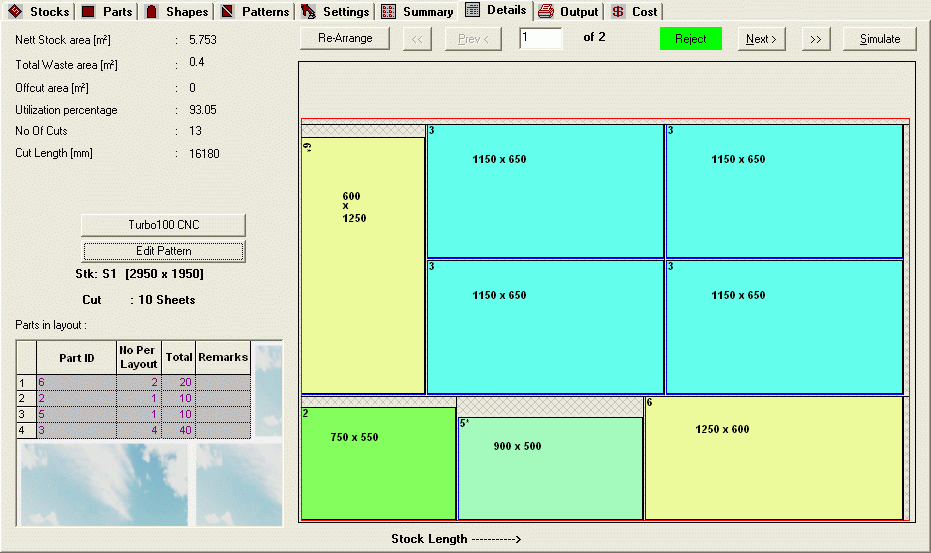
Edit Pattern
On click of Edit Pattern button, Pattern amendment dialog is shown, where the user can edit the layout that is shown on the Details page. It is an optional Add - On module.