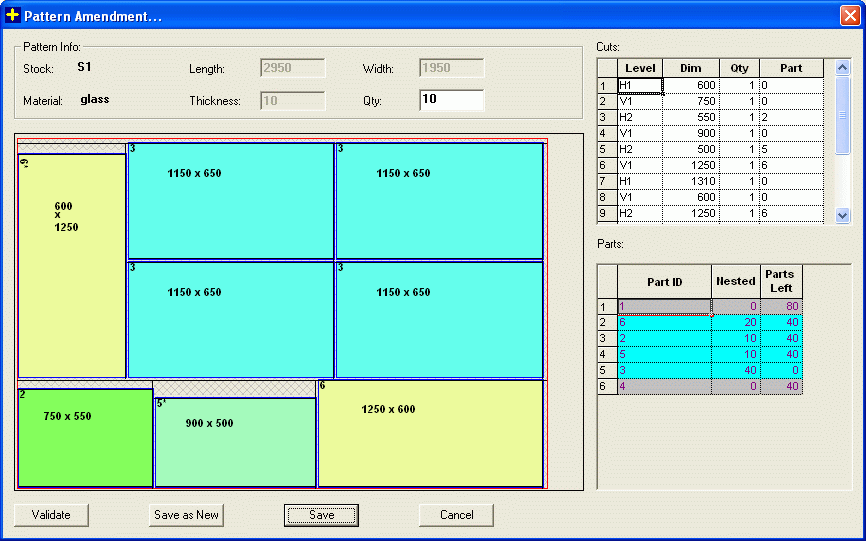
This is an optional module that will help you to edit the patterns made by PLUS 2D manually, if required.
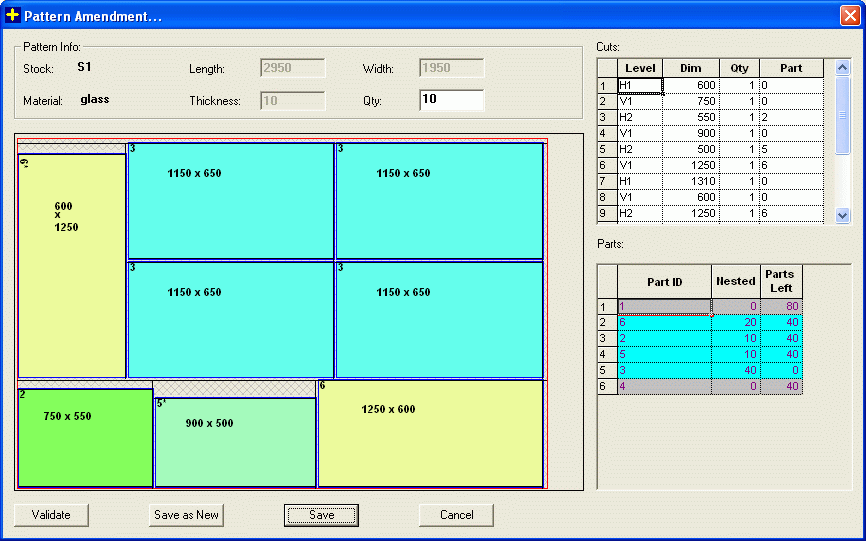
The above dialog can be divided in 4 sections as follows:
Pattern Preview Window:
In the preview window, the current pattern that is to be edited is shown. The Preview window is updated whenever Validate button is clicked and the cuts given are valid.
Pattern Info:
Here some general information about the pattern is shown like Name of the stock used, it's length and width, material, thickness, number of times the pattern has to be cut (qty).
Here you can increment or decrement the Qty, i.e., increment / decrement the number of times this particular pattern has to be cut.
Cuts Grid:
This is the most important section of the dialog. Here you have to enter the cuts that are required to make a particular pattern. The grid columns are as described below:
| Column | Description |
| Cut Level | In this column, level of the cut has to be specified. You can select one of the choices from the drop-down list. |
| Cut Dimension | Specify the dimension of the cut to be taken. This are
relative distance from the previous cut of the same level.
E.g: If a horizontal first cut defining a horizontal strip is made at 500 mm and the next horizontal cut defining second strip is required at 1000 mm, from the bottom length of the stock, then the dimension to be specified for the cut defining the second strip is 500 mm and not 1000 mm. |
| Cut Qty | The number of times to repeat a cut. |
| Part Made | If a part is made by the cut, then this column should contain the name of that part else it should be Zero. |
The allowed cut level are as follows:
| Cut Level | Specifies |
| V0 | Vertical Level 1 cut - Highest level |
| H1 | Horizontal Level 2 cut |
| V1 | Vertical Level 3 cut |
| H2 | Horizontal Level 4 cut |
| V2 | Vertical Level 5 cut |
| H3 | Horizontal Level 6 cut |
| V3 | Vertical Level 7 cut - Lowest Level |
Note:
A cut of Higher level cut should be followed by a lower level cut that makes the part, i.e., the cut dimension of the next higher level cut should be greater than the previous higher level cut.
Parts Grid:
This sections shows the parts that are available in the job. The parts that are in the patterns are highlighted in Blue. This is a read only table. This grid gets updated when Validate button is clicked.
| Column | Description |
| Part Id | Displays the name of the parts in the job. |
| Nested | Displays the quantity of parts nested so far. |
| Parts Left | Displays the quantity of parts remaining. If it is negative means, more than required quantity of the part is made. |
Buttons:
| Buttons | Description |
| Validate | Validates the pattern made. Checks if the cuts are not beyond the stock size. Checks if the parts made column in Cuts grid contains valid part names and other checks. |
| Save as New | Saves the pattern as a new pattern and closes the dialog. All the results are updated. |
| Save | Saves the pattern and closes the dialog. All the results are updated. |
| Cancel | Closes the dialog without saving the pattern. |