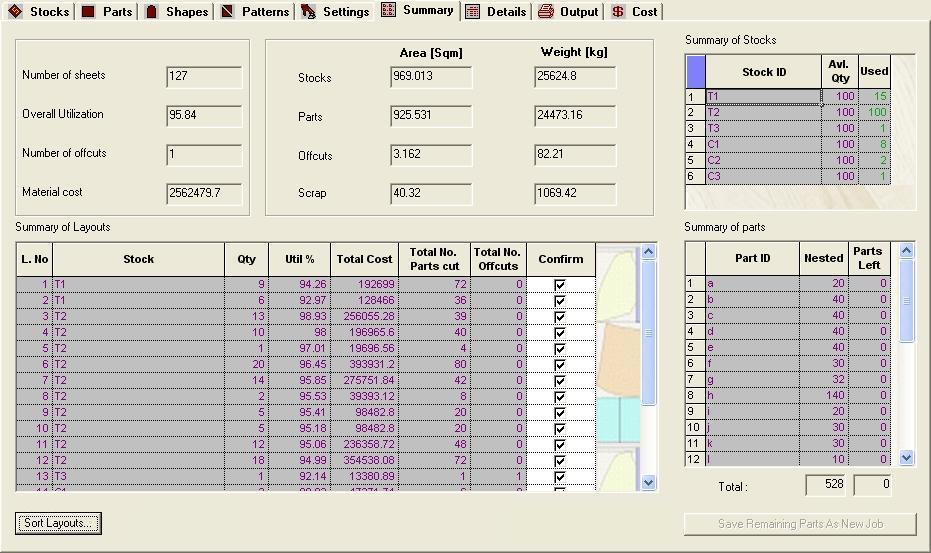
Result summary page gives the overall statistics about the optimization.
Result Summary Page Figure
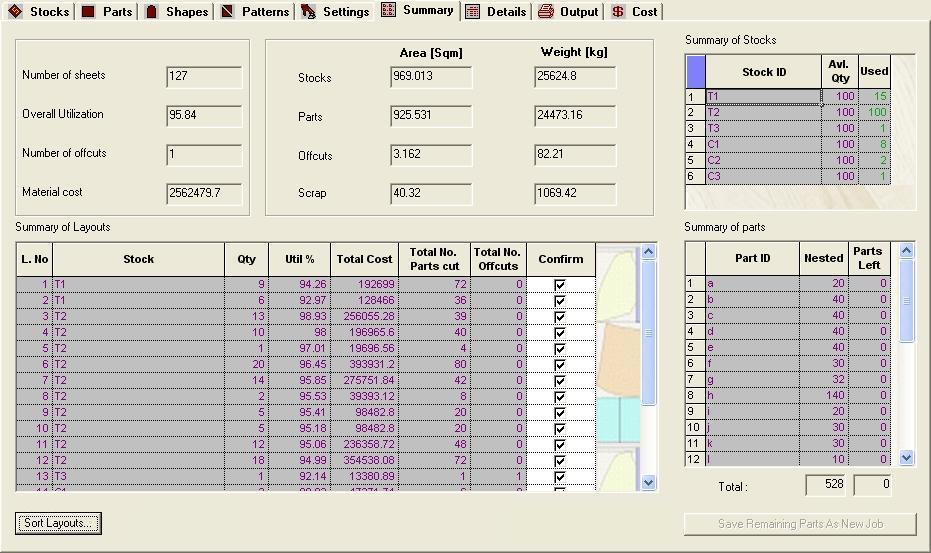
The information available in this page include
Number of sheets: This gives information about how many sheets required to be cut.
Overall Utilization: This provides information about the percentage of stock used while nesting the parts.
Number of Offcuts: This gives the total number of reusable offcuts present.
Material Cost: It is the total cost of stocks used for nesting.
Area : This shows the area of Stock, Parts, Offcuts and Scrap.
Weight : Like area this shows the Weight of Stock, Parts, Offcuts and Scrap.
Stock [Area] : This is the total area of stock that was used for nesting.
Part [Area] : This is the total area of parts that was effectively used for nesting.
Offcut [Area] This gives the Total area of Offcut.
Scrap [Area] : This area gives the total waste area, considering all stocks, which are used for nesting.
Stock [Weight] : This gives the Total Weight of Stocks that is Used for Nesting.
Parts [Weight] : This gives the Total Weight of Parts that was nested.
Offcut [Weight] : This gives the Total Weight of Offcut.
Scrap [Weight] : This gives the Total Weight of scrap.
Apart from the above-mentioned output there are two tables that gives information about the summary of Layout and summary of parts in the layout.
Summary Of Layout:
This Table contain following information about all layouts. When you click on a layout the corresponding parts in Summary of parts are highlighted.
Layout ID/Number: This is the Identification number of the layout.
Stock: This gives the name of stock to be used for that particular layout.
Qty: Gives the quantity of the stock, mentioned in the Stock column, to be cut with that particular layout.
Utilization: This is the overall utilization of the layout.
Cost: This gives the cost of the Layout (considering only stock cost).
Total No of Parts Cut: Total Number of Parts that can be got after cutting the particular layout.
Number of Offcuts: This provides information about the quantity of reusable offcuts present in the layout.
Confirm: With Every Layout there is a check box associated. You can decide to reject any layout by making confirm box uncheck associated with that layout. All calculation will be redone and results will be only displayed for the confirmed layouts. By default all final layouts are confirmed.
Rejected layouts can be Re Nested later through clicking the Re Nest button in Settings Page. Or all the parts in this layouts can be saved as a new job file through clicking Save Remaining Parts as New Job... button.
Also you will see a tool tip showing the stock id and stock size used in that particular layout, when mouse is placed on any column in this table.
Summary Of Stocks:
This Table has information about the Stocks Utilized for nesting.
This Table shows Stock Id, Quantity of Stock Available and Quantity of Stock Used For Nesting. In coil Mode (Stock in form of Rolls) instead of Available Quantity of Stocks, Available Length is displayed and instead of Stocks used, Utilized Length is displayed.
Stock Id: This gives the Id of the stock used in the layout.
Quantity: This provides information about how much times this particular layout
has to be cut.
Also you will see a tool tip showing the stock id, stock size and the cost of the stock utilized, when mouse is placed on any column in this table.
Summary Of Parts :
This Table has information about the parts nested.
This Table shows Part Id, Quantity of Part Nested and Quantity of Part that was not nested. If the parts nested are less than the required quantity then the corresponding value will be displayed in Magenta color. When you click on a part the corresponding layouts in Summary of Layouts are highlighted.
Total Part Nested Quantity and Total Part Remaining Quantity is also Displayed in two non-editable Edit Boxes.
Also you will see a Total Part Nested Quantity and Total Part Remaining Quantity is also Displayed in two non-editable Edit Boxes.
Also you will see a tool tip showing the part name and its size, when mouse is placed on any of the columns in this table.
Sort Layouts : It will sort the layouts as per selected option, For more information Click Here
Save Remaining Parts As New Job :few of the layouts, in to a new job file that can be loaded later on for separate optimization.
Note: This button will be enabled only if you have some parts that are not nested or you have rejected few of the layouts. Otherwise this button will be disabled.
When you click this button, you will see a file save dialog, where you have to specify the filename to be saved as and click save, this will save all the remaining parts as a new (.plj) file.