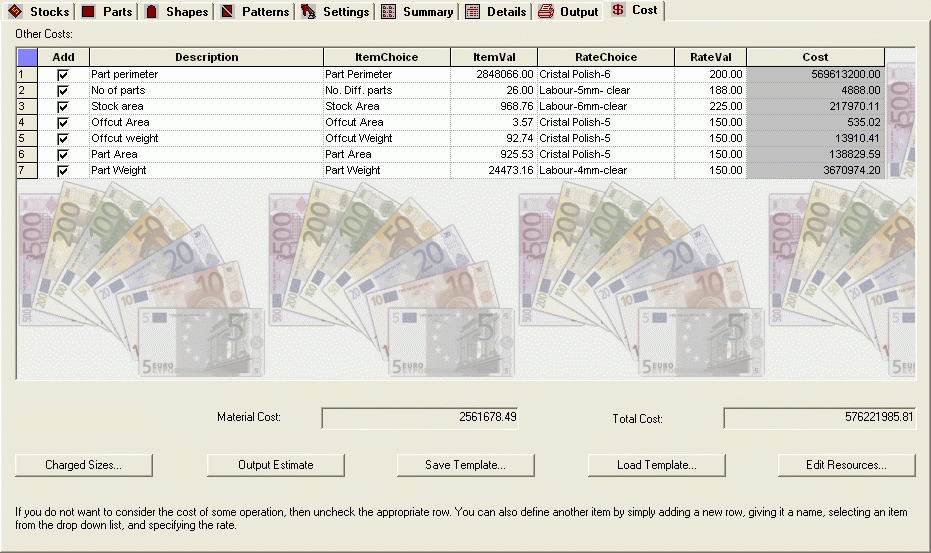
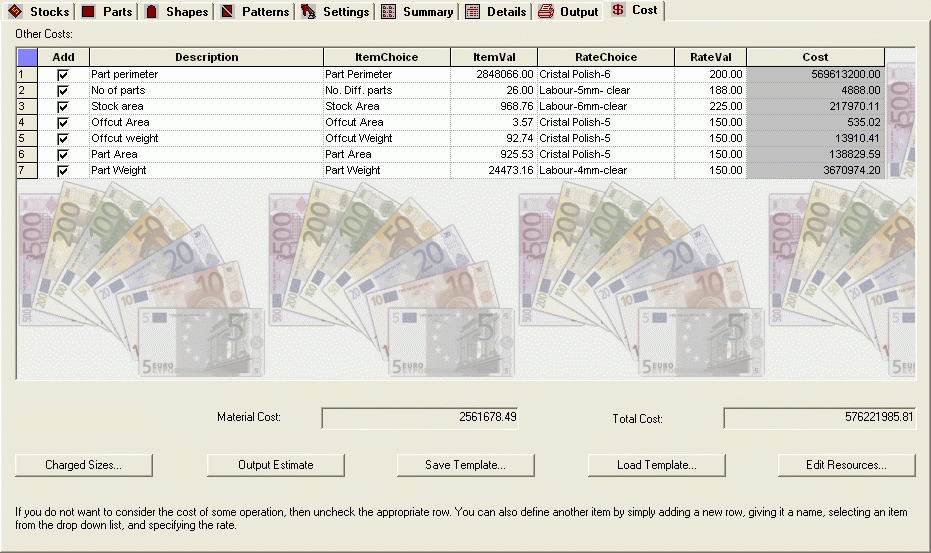
You can estimate the total cost of a particular job, using the options on this page, and then output the same.
Add: Click the checkbox so as to include the cost due to that item in the estimate.
Description: Description of the cost involved.
Item: The drop down list shows various parameters that can be used to calculate cost. A tool tip describes it in further detail and also tells you what unit it is displayed in. Lengths are usually displayed in mm, areas in sq. meters (or the Length/Area unit selected by the user), weight in Kg.
Value: This quantity is output by the program in the appropriate units depending on the Item type selected as given in the table above.
Unit Cost: Cost Per Unit for the operation whose cost has to be estimated.
(For e.g. Unit Cost for finishing per sq. m).
Cost: This is the product of the Value*Unit Cost for a particular item.
| Part Area | Total Area of all the parts nested |
| Perimeter | Total Perimeter of all the parts nested |
| Part Weight | Total Weight of the parts nested in Kg |
| No. Parts Nested | Number of parts nested |
| No. Diff. Parts | Number of different types of parts nested |
| Stock Area | Total Area of all stocks used |
| Stock Weight | Total Weight of all stocks used in Kg |
| No. Sheets | Total number (Length in Decoil) of stock sheets used |
| No. Diff. Stocks | Number of different stocks sheets used |
| Offcut Area | Total area of Offcuts |
| Offcut Weight | Total weight of Offcuts in Kg |
| No. Offcuts | Total number of Offcuts |
| Scrap Area | Area of scrap |
| Scrap Weight | Weight of scrap in Kg |
| Cut Length | Total length of cut |
| No. Cuts | Total number of Cuts required |
| No. Diff. Patterns | Number of different patterns generated |
| Part Volume | Total volume of parts |
| Stock Volume | Total volume of stocks |
| Offcut Volume | Total volume of Offcuts. |
For the above-mentioned items, the package automatically calculates the value. User can estimate cost for custom resources using this grid. For this the user has to add these custom resources to the library, which he can then select from the drop down list in this grid. The Fields in this grid is similar to Cost Estimation table except the following 3 fields
Group: The drop down list shows various Groups defined by the user. On selecting a particular group the items in the group will be available for selection in the Item Column. The advantage of group is that user can classify items into different groups so that choosing a particular item becomes easier. User can add new groups using Edit Resources button.
Item: The drop down list shows various Items Present in Selected group. On Selection of the item the Unit cost will be changed automatically. User can add new Items in a group using Edit Resources button.
Unit Cost: This is read only. The Cost is automatically selected for the selected item from Resources library.
Material Cost: The material cost is automatically calculated by using the weight of the stocks used, and the cost per kg of the stocks. If the costs of the stocks are specified, then that is used instead.
Total Cost: The sum total of all the costs.
Edit Resources:
The user can create custom resources for estimation using this button.
If the user has to consider any new element in his cost analysis, then he can add this element in the Edit Resource table
Save Template:
The user can save the estimates entered so that he can load it with another file. This allows user to make different type of template for different operations. For e.g. the user can make different templates for different materials used for different job.
Load Template:
The user can load the estimate templates made earlier by him by click of this button.
Output Estimate:
The estimate is displayed in a tabular form in RTF File or Word File.
Charged sizes:
The user can load the estimate templates made earlier by him by click of this button.