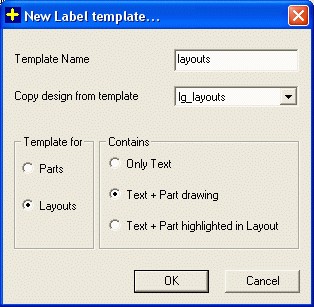
The New template option is used to create template using Bar Code Label editor. To create new template select the 'New Template'. A dialog will appear as follows.
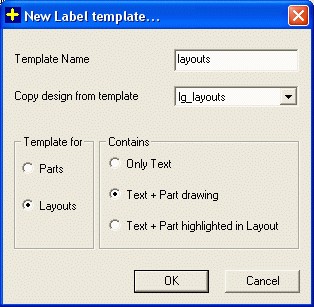
| Template Name | You can add name for new template |
| Copy design from the template | This option is using old template to create newer one. If you don't want to use old, then select 'None' option. |
| Template for 'Part / Layouts ' | This option allows you on what basis you are creating template. For 'Part Labels' select ' Part ' and for parts in layout select 'Layouts.' Depends on this selection 'p' or 'l' is append at the start of template name. |
| Only Text | This options allows you add only text on template. This appends ' t ' in name of template at second position. |
| Text + Part drawing | This options allows you text and shape of part on the template area. This appends 'g' in name of template at second position. |
| Text + Part highlighted in Layout. | This options allows you text and part highlighted in layout drawing , on the template area. This option is not allowed for Part Labels and appends 'h' in name of template at second position. |
Depends on selection of above options your template name will be created. Some example as follows.
If you give template name as 'temp' and select for Parts and want to print text only then your template name will be 'pt_temp'.
If you give template name as 'layout1 and select for Layouts and want to print graphics on it then your template name will be 'lg_layout1'.