Using this option inventory can be effectively managed by the user. A single inventory database is provided for maintaining the list of stocks.
In the tools bar click on the icon ![]()
This will display the inventory database, showing all the list of stocks and offcuts, to add a new stock or offcut to the inventory, press tab to go to the new row. Feed the name, dimensions, cost and other details in the row, if you are feeding a stock select prime in the type column ,or select offcut.
NOTE: The user should note that if he has added stocks in a job file manually or by CSV file than upon optimization the stocks will not be updated in the database, since they were not imported from the database. However if the job file has produced any offcuts than the respective offcuts will get updated in the database, upon clicking the update inventory button.
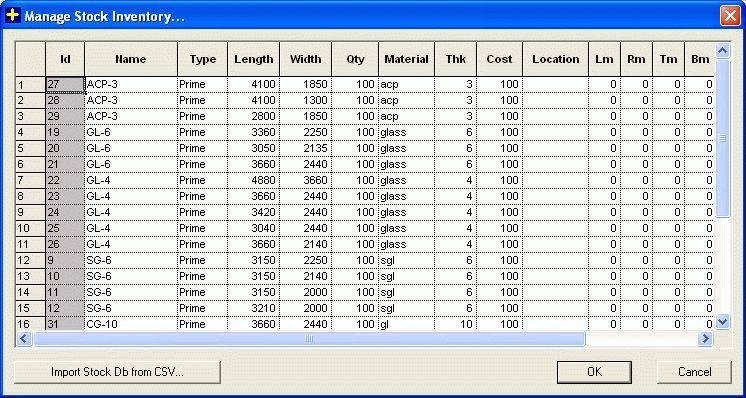
The user can import stocks or offcuts from the database to the present job file, by clicking import stocks from database option, this will display a dialog box as shown below with all the details.
The user can differentiate between the stocks and the offcuts by going to the type column. Stocks and offcuts have the words prime and offcut respectively listed in the type column. By double clicking on the type column the inventory will get sorted keeping the offcuts and the stocks listed as separate groups in the same table. The user can select the stock or offcut in the appropriate row by checking in the respective select columns.
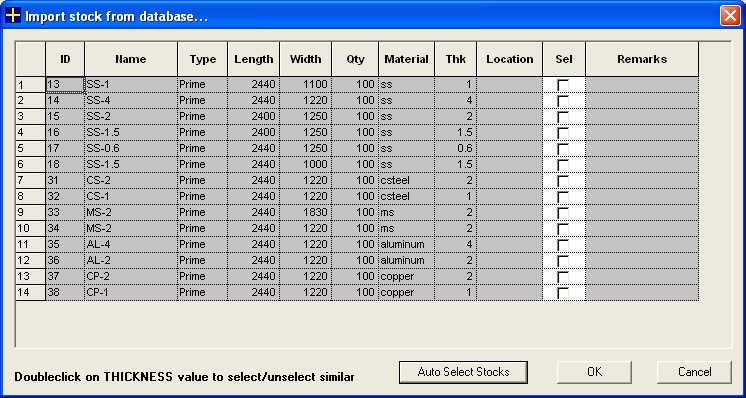
After the optimization go to the summary page and press the Update Inventory button. If the job had selected stocks imported from the database then on click of this button, the quantity of these stocks will get automatically updated ( reduced from the original quantity of stock) in the database.