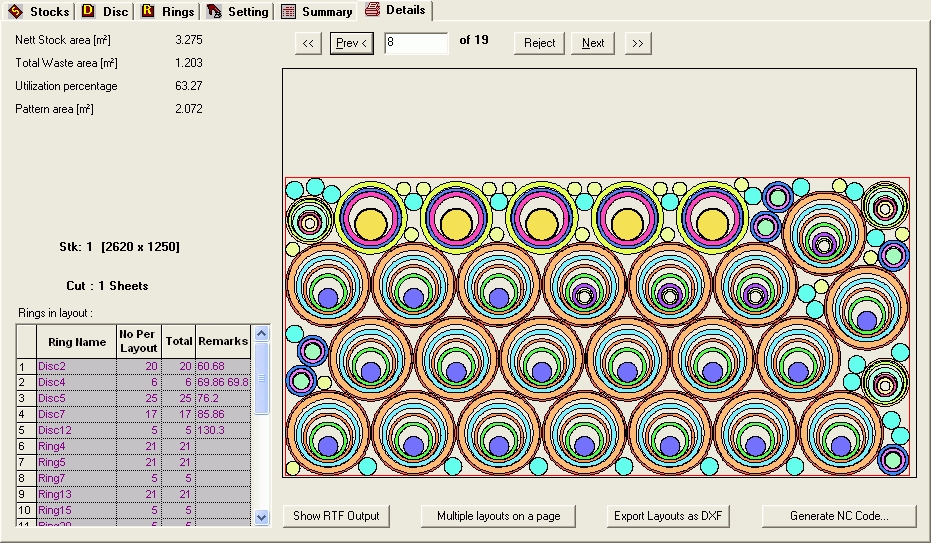
Layout page gives the overall idea of a single layout.
In this page, the user can navigate from one layout to another, check and verify the
results, using "First <<" "Previous < " , "Next >" and "Last >>" buttons. Or by simply rotating the scrolling wheel of the mouse up and down.
For each layout user can extract lot of information regarding that layout.
Useful information that is available from this page can be broadly divided into three types. They are Visual output of the layout, Tabular output and normal output.
Normal Output:
The information that can be acquired from normal output are
Stock size: Size of stock, which is used for the layout.
Nett Stock area: Area of stock calculated using net dimensions. (dimensions calculated taking into account the clearance of stocks).
Total Waste area: Area, which will go waste.
Utilization percentage: This is the overall utilization of the layout.
Tabular Output:
This has information on the Parts(Rings or Disc) that are in that particular layout.
Visual Output:
In this Page user can diagrammatically see how parts are nested in the stock. Different types of hatching patterns are used to represent different sections. Such as Clearance of stock, waste, offcut and part margins in the layout. This increases the visual effect.
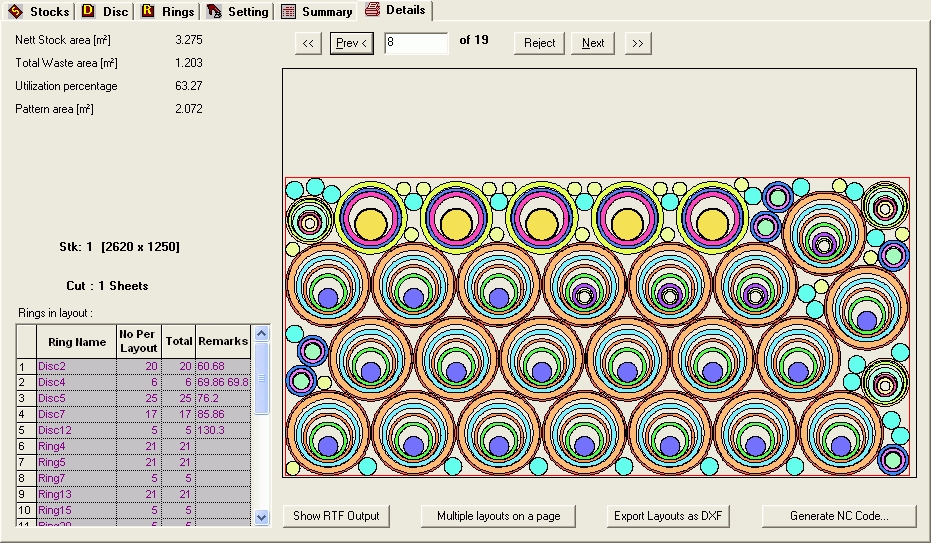
Drawing Settings and Zoom: To edit drawing setting right click on drawing and choose the option. You can also enlarge or reduce the size of layout drawing.
RTF Output : Use this option to generate the RTF output report. (Click Here for details)
Multiple Layout on single page : Use this option to print all layouts on single page.
Export Layout As DXF : To generate layout as dxf file.
Generate NC code : To generate NC code for optimized layout.