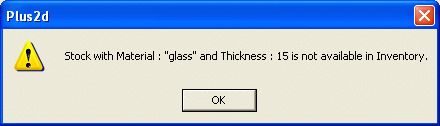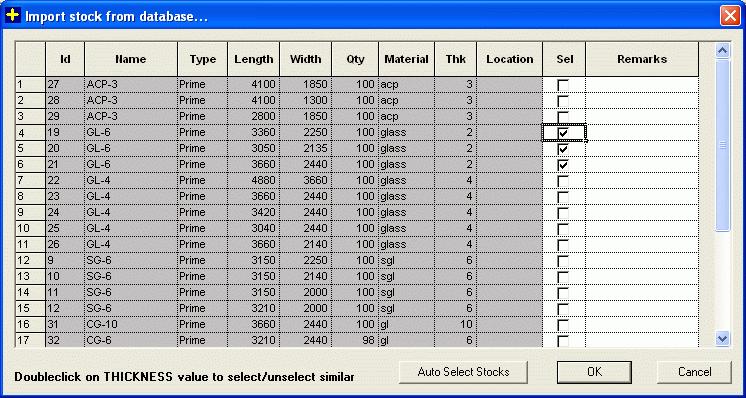
Clicking Import Stocks From Database button to import stocks from the database. The pop up dialog showing all the stocks that are available in database. There is a filtering option available through which you can browse and extract the required stocks.
The user can import stocks or offcuts from the database by clicking import stocks from database option, this will display a dialog box as shown below with all the details.
The user can differentiate between the stocks and the offcuts by going to the type column. Stocks and offcuts have the words prime and offcut respectively listed in the type column, by double clicking on the type column the inventory will get sorted keeping the offcuts and the stocks listed as separate groups in the same table. The user can than select the appropriate stocks by checking in the select column.
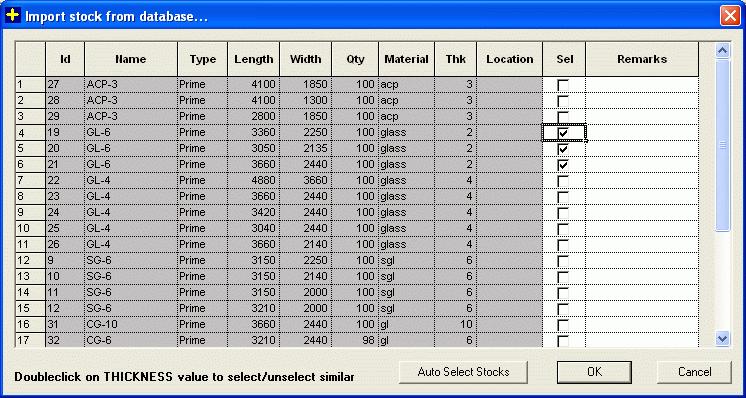
This is the feature through which you can add stock from your database to the stock page without searching the entire inventory.
Note: This button is enabled only if you have added parts in part page.
Once you have added the required parts, click on Import Stocks from Database and in the dialog that pops-up click Auto Select Stocks button. This will automatically select all the stocks including offcuts from the inventory that have same material and thickness as parts.
If a stock of material and thickness same as part is not present in the inventory, then it will give an message as shown below.